Import Fields from External
Resource
This function is available form the Fields
View by clicking the Import fields
from external resource icon ![]() .
.
This function imports fields from an external resource. This will create one form field for each external resource field that is imported and will also create a mapping between the form field and the resource field. The field type and lengths will automatically be set to the appropriate values.
![]() †It is
not possible to use this dialog to import from a Database Resource with the For use with table operations option
checked. When this option is checked, the resource can only be used with a
table and the resource fields can only be imported as table columns.
†It is
not possible to use this dialog to import from a Database Resource with the For use with table operations option
checked. When this option is checked, the resource can only be used with a
table and the resource fields can only be imported as table columns.
Clicking this icon displays a dialog as shown below:
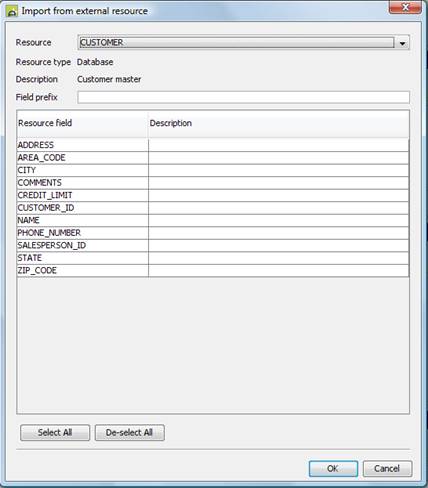
Select the resource from the dropdown at the top of the window - this contains all the resources in the formís Resources View excluding those resources which can only be used with tables. Then select all the required fields and click OK. You can use the select all and de-select all buttons. You can also select a range of fields by holding down the SHIFT key, or select multiple fields using the CTRL key.
Any value entered as a field prefix will be used to prefix all generated field names e.g. a prefix of CUST_ will generate field names CUST_ADDRESS, CUST_AREA_CODE etc.