Working with CSV Resources
Creating
a CSV resource in Verj.io Studio
Coding
FPL script commands to access the resource
See also: How Resources Work, Working with Custom resources
What is a CSV resource?
Verj.io provides a CSV resource to support the ability to
create a .csv file containing a comma delimited list
of field values extracted from a Verj.io form. A CSV
resource is a specific implementation of a custom resource. It allows form data
to be written to a csv file and is implemented by a
Java class supplied with the Verj.io standard
distribution. When a WRITE command is issued against a CSV resource, a comma
delimited record is written to the specified file. All the fields of the form,
except event fields and buttons, are included. The fields are arranged in
strict alphabetical field name order. Character fields are enclosed in double
quotes ("). Each " contained within a character field is changed to a
\". When required (when the 3rd parameter is set to Y), a header
record is also written, containing all field names except event fields and
buttons, again in strict alphabetical field name order. The header record is
written only when the file is first created. Subsequent write requests will
result in additional lines being added to the target file.
Please note
that a CSV resource differs from other external resources in that resource
fields are not required and mappings between form fields and resource fields are
similarly not required. Instead a CSV resource works directly on form fields
and will output all form field values contained in the form from which it is
invoked, with the exception of event fields and buttons.
The steps
involved in using a CSV resource are fundamentally same as the steps in using
other external resources:
1.
Create the resource as described below
2.
Add the resource to the Resources View in the form
3.
Issue write
script statements against the resource name.
Creating a CSV resource in Verj.io
Studio
The steps
involved in creating a CSV resource are the same as those for a custom
resource. What turns a custom resource into a CSV resource,
is the name of the implementing java class. Furthermore, three parameters are
required which must be set according to the requirements of the user of the
resource.
Create a custom resource by right clicking in the designer tree and selecting New > Custom Resource.
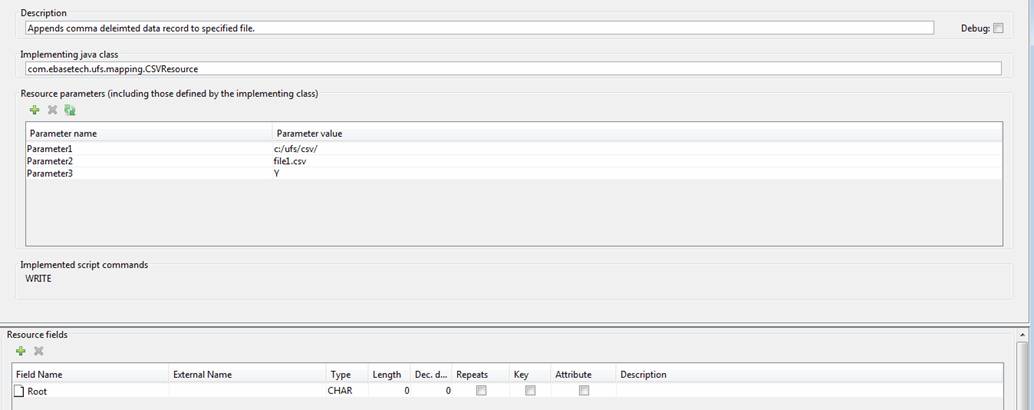
Resource
Description allows you to provide a description of this custom resource.
Implementing
Java class must specify com.ebasetech.ufs.mapping.CSVResource
as shown above.
Resource
parameters: There are three parameters of which the first two are
mandatory.
The first
parameter is a string representing a valid directory name(e.g.
C:/ufs/csv/ ). The nominated file (next parameter)
will be created or located in this directory.
The second
parameter is a string representing a valid file name. This file will be created
if it does not already exist. If it already exists, data will be appended to
the end of the file.
The third
parameter is optional. When set to Y (not case sensitive), a header record will
be written to the file when the file is first created. Subsequent WRITEs will not write a header record.
Implemented script commands: Only the write command is implemented by this resource.
Resource fields are not required for a CSV resource
and will be ignored if created. A write command to A CSV resource will always
output all form fields with the exception of event fields and buttons.
Coding FPL script commands to access the resource
Issue the write
command e.g.
|
FPL: |
API based language: |
|
write CSVOUT; |
resources.CSVOUT.write(); |