Field Resource Mappings
See also: Resources View, How Resources Work, Summary of Supplied Resources
Overview
The Field Resource Mappings dialog allows you to maintain
the mappings between the form fields and the resource fields for all resources
contained in the Resources View of the form, component, integration service or
workflow process. When a script statement is executed to read or write data to
or from a resource e.g. fetch(), update(), sendmail(), fetchTable(),
updateTable() etc, the system will automatically transfer data between the
form fields and the resource fields for all mapped fields.
This dialog allows you to manually map individual form fields or table columns to resource fields. These mappings can also be created for you automatically by the system in the following circumstances:
- When clicking the Import fields from external resource icon on the Fields View toolbar
- When creating a table in the Tables View with a linked resource and clicking the Import columns from resource button
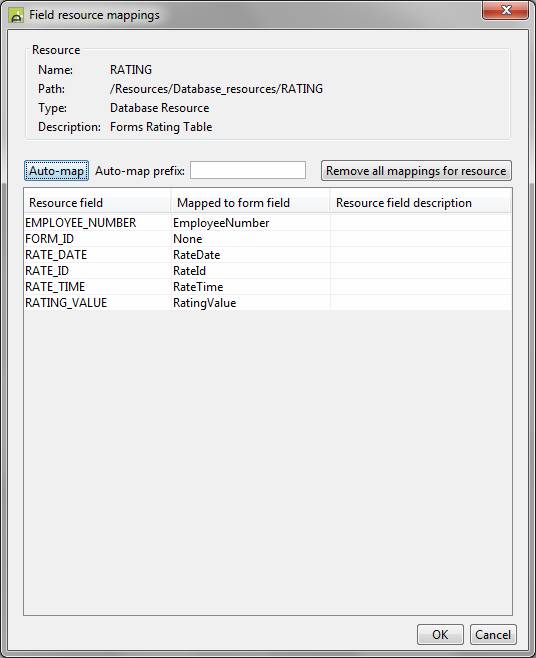
Resource Info Panel
This panel is shown at the top of the screen and includes the following fields:
|
Name: |
The name for the resource. This is the name used in all script statements that refer to this resource. |
|
Path: |
The path to the resource from the route of the project |
|
Type: |
The type of resource |
|
Description: |
Description taken from the resource |
Component Info Panel
This panel is only shown when the resource is part of a component.
|
Path: |
The path to the component from the route of its project |
|
Project: |
The project containing the component |
|
Prefix: |
The prefix used to insert the component |
Mapping Panel
|
Resource field: |
The name of the resource field |
|
Mapped to form field: |
The name of the form field or table column to which this resource field is mapped. Click on the name to display a dropdown list of all fields within the form. Select 'None' to indicate that there is no mapping. |
|
Resource field description: |
The description of the resource field - copied from the resource definition |
The Auto-map button can be used to
automatically create mappings for like-named form fields/resource fields.
The auto-map feature will only create a mapping if there isn't one already
for that resource field.
The Auto-map prefix can be used with the
auto-map button to create mappings to form fields and table columns with a
given prefix. For example, entering a prefix such as C1_ will create
mappings to form fields C1_ADDRESS, C1_AREA_CODE, etc, from resource
fields ADDRESS, AREA_CODE, etc.
However, if the
selected resource is assigned to a table on the form, then the Auto-map
prefix is ignored and the form's table prefix is automatically used
instead. If this resource contains both table(s) and field(s) the
auto-map button will only map the fields for the first table prefix it
finds. Non-table fields will not be mapped.
The Remove all mappings for resource button
removes all mappings for the resource currently selected. The Mapped to form field values are
replaced with None.